CommandBox is unique from other CLIs in a couple ways. My favorite one is that everything is built around the concept of commands. Not only does this organize how CFML scripts can be run from the command line, it also greatly simplifies writing custom commands since you have a platform to build upon. Part of that platform is automatic parameter handling, which brings me to my second favorite thing about CommandBox. Many CLIs only allow for positional parameters, while CommandBox also allows for the familiar syntax of named parameters plus the convenience of flags for quick boolean controls.
Named
coldbox create app name=myApp skeleton=AdvancedScript directory=myDir init=true
Positional
coldbox create app myApp AdvancedScript myDir true
Flags
coldbox create app myApp --init --installColdBox
Here's some cool tricks to mastering the command line like a pro with CommandBox.
Escaping Special Characters
If a value is a single word with no special characters, you don't need to escape anything. Certain characters are reserved as special characters though for parameters since they demarcate the beginning and end of the actual parameter and you'll need to escape them properly. These rules apply the same to named and positional parameters.
Spaces
If a parameter has any white space in it, you'll need to wrap the value in single or double quotes. It doesn't matter which kind you use and it can vary from one parameter to another as long as they match properly.
echo 'Hello World' echo "Good Morning Vietnam"
Quotes
Quotes are actually allowed unescaped in a value like so:
echo O'reilly
However, if the parameter contains whitespace and is surrounded by quotes, you'll need to escape them with a backslash.
echo 'O\'reilly Auto Parts' echo "Luis \"The Dev\" Majano"
Only like quotes need to be escaped. Single quotes can exist inside of double and vice versa without issue. These examples below are perfectly valid.
echo "O'reilly Auto Parts" echo 'Luis "The Dev" Majano'
Equals Signs
If you have an equals sign in your value, you'll need to escape it with a backlash.
echo 2+2\=4
Line Breaks
A new line can be specified with the text \n. Keep in mind, some parameters might not expect new lines to exist and could error.
package set description="first line\nSecond Line\nThird Line"
Backslash
Since the backslash is used as our escape character you'll need to escape any legitimate backslash that happens to precede a single quote, double quote, equals sign, or letter n.
echo foo\\\=bar This will print foo\=bar
File Paths
Many Commands accept a path to a folder or file on your hard drive. You can specify a fully qualified path that starts at your drive root, or a relative path that starts in your current working directory. To find your current working directory, use the pwd command (Print Working Directory). To change your current working directory, use the cd command.
Here is a fully qualified path in Windows and Unix-based:
mkdir C:\sites\test mkdir \opt\var\sites\test
For a relative path, do not begin with a slash.
mkdir test
File system paths will be canonicalized automatically which means the following is also valid:
mkdir ../../sites/test
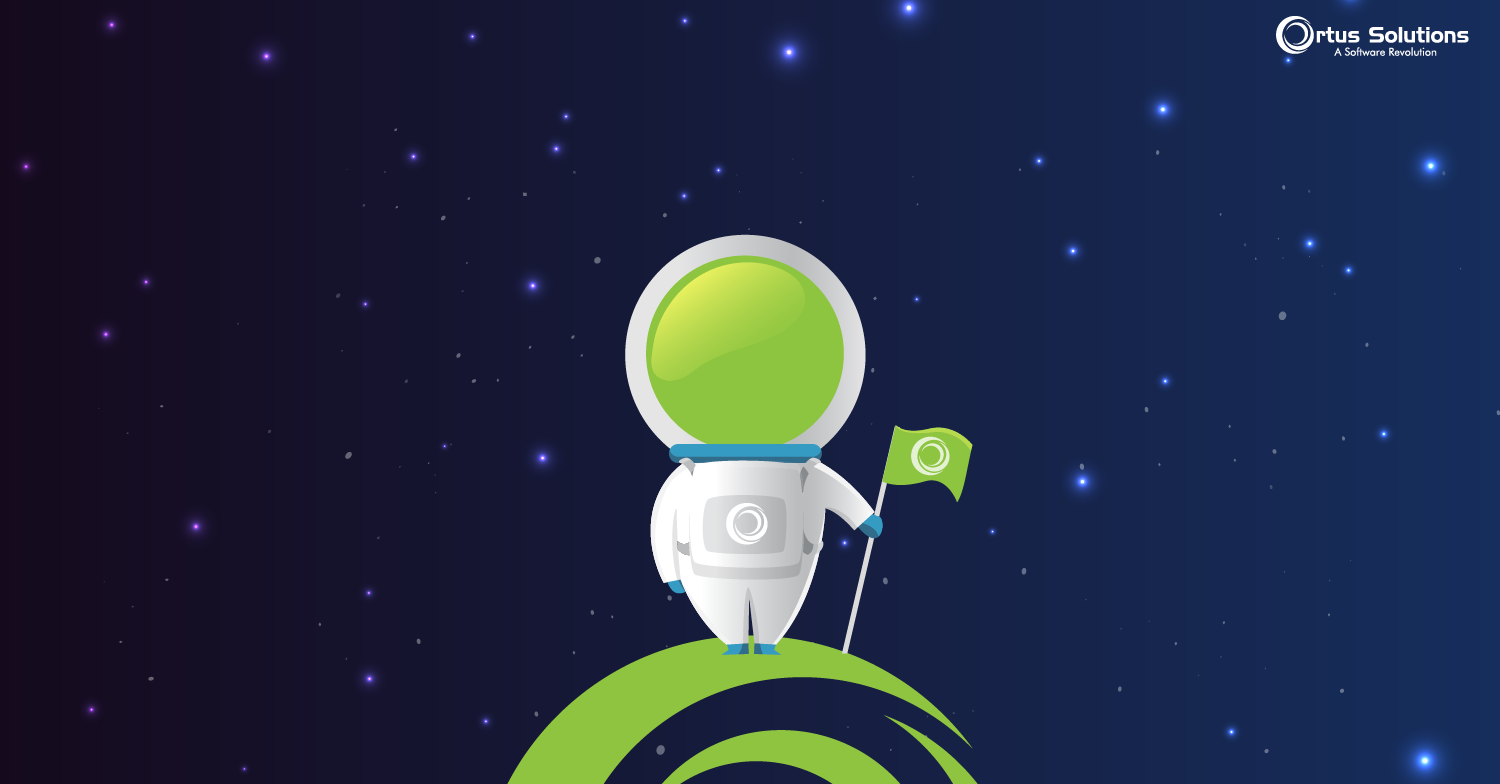



Add Your Comment