The ColdBox Debugger (cbDebugger) module is “a light-weight performance monitor and profiling tool for ColdBox applications” that can be used to see what is going on with your site. It can monitor any ColdBox site, from frontend sites with views to REST API sites. It can also track many things and give insights into requests, CacheBox caches, database activity (including cborm, quick, qb, and Adobe CF 2018+). It has also been recently updated to use Alpine JS as well as other enhancements. If you have not used ColdBox Debugger in a while, it is time to take another look.
Getting Started
First, go to ForgeBox and see all the awesome features of ColdBox Debugger, including information on the various settings.
https://www.forgebox.io/view/cbdebugger
Adding this module to your site is as easy as
- Installing the module (via CommandBox is simplest)
- From CommandBox, go to your site and Run
box install cbdebugger
- Adding the
cbDebugger module settings to your config/ColdBox.cfc
- See sample config below (same as on ForgeBox)
- Reinitializing the site
- Viewing the debugger panel (either at the bottom of the site or via the
/cbDebugger)
Although the ColdBox debugger has many features that you can utilize (seriously, please view the ForgeBox link), we are going to get started with a basic configuration of:
moduleSettings = {
// Debugger Settings
cbDebugger = {
// Master switch to enable/disable request tracking into storage facilities.
enabled : true,
// Turn the debugger UI on/off by default. You can always enable it via the URL using your debug password
// Please note that this is not the same as the master switch above
// The debug mode can be false and the debugger will still collect request tracking
debugMode : true,
// The URL password to use to activate it on demand
debugPassword : "cb:null",
// This flag enables/disables the end of request debugger panel docked to the bottom of the page.
// If you disable it, then the only way to visualize the debugger is via the `/cbdebugger` endpoint
requestPanelDock : true,
// Request Tracker Options
requestTracker : {
// Track all cbdebugger events, by default this is off, turn on, when actually profiling yourself :) How Meta!
trackDebuggerEvents : false,
// Store the request profilers in heap memory or in cachebox, default is cachebox. Options are: local, cachebox
storage : "cachebox",
// Which cache region to store the profilers in if storage == cachebox
cacheName : "template",
// Expand by default the tracker panel or not
expanded : true,
// Slow request threshold in milliseconds, if execution time is above it, we mark those transactions as red
slowExecutionThreshold : 1000,
// How many tracking profilers to keep in stack: Default is to monitor the last 20 requests
maxProfilers : 50,
// If enabled, the debugger will monitor the creation time of CFC objects via WireBox
profileWireBoxObjectCreation : false,
// Profile model objects annotated with the `profile` annotation
profileObjects : false,
// If enabled, will trace the results of any methods that are being profiled
traceObjectResults : false,
// Profile Custom or Core interception points
profileInterceptions : false,
// By default all interception events are excluded, you must include what you want to profile
includedInterceptions : [],
// Control the execution timers
executionTimers : {
expanded : true,
// Slow transaction timers in milliseconds, if execution time of the timer is above it, we mark it
slowTimerThreshold : 250
},
// Control the coldbox info reporting
coldboxInfo : { expanded : false },
// Control the http request reporting
httpRequest : {
expanded : false,
// If enabled, we will profile HTTP Body content, disabled by default as it contains lots of data
profileHTTPBody : false
}
},
// ColdBox Tracer Appender Messages
tracers : { enabled : true, expanded : false },
// Request Collections Reporting
collections : {
// Enable tracking
enabled : false,
// Expanded panel or not
expanded : false,
// How many rows to dump for object collections
maxQueryRows : 50,
// Max number to use when dumping objects via the top argument
maxDumpTop: 5
},
// CacheBox Reporting
cachebox : { enabled : false, expanded : false },
// Modules Reporting
modules : { enabled : false, expanded : false },
// Quick and QB Reporting
qb : {
enabled : true,
expanded : false,
// Log the binding parameters
logParams : true
},
// cborm Reporting
cborm : {
enabled : false,
expanded : false,
// Log the binding parameters (requires CBORM 3.2.0+)
logParams : true
},
// Adobe ColdFusion SQL Collector
acfSql : {
enabled : false,
expanded : false,
// Log the binding parameters
logParams : true
},
// Async Manager Reporting
async : {
enabled : true,
expanded : false
}
}
}
In this setup, we are:
- Enabling the debugger
- Enabling the docking panel
- Enabling qb database activity
If you do not like having the request panel at the bottom, set requestPanelDock requestPanelDock to false. You can still view the debugger at /cbDebugger
You can play around with the various settings to track what you need but be aware that the more you enable, the slower things will be. These defaults are fine, but if you were to enable something like collections you could see some issues.
Note for API usage: You absolutely can use this for your API site, you will just need to access the debugger panel at /cbDebugger.
You can also consider adding environment variables to control whether specific settings are enabled or not. As you switch sites, updating those values can make it easier to manage without having to change any config code.
Example: enabled : getSystemSetting( "CBDEBUGGER_ENABLED", false )
That is all it takes to set up and use ColdBox Debugger!
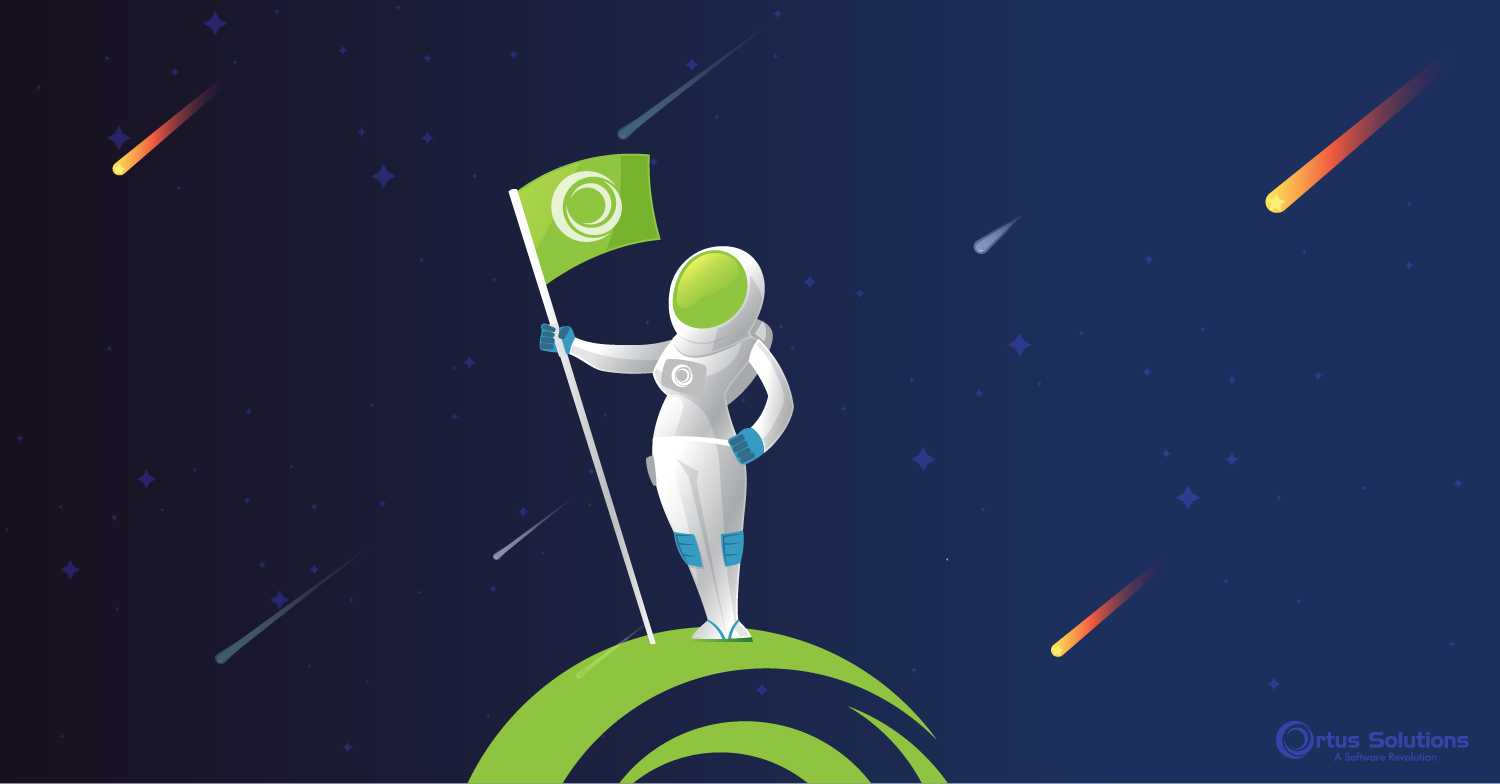



Add Your Comment