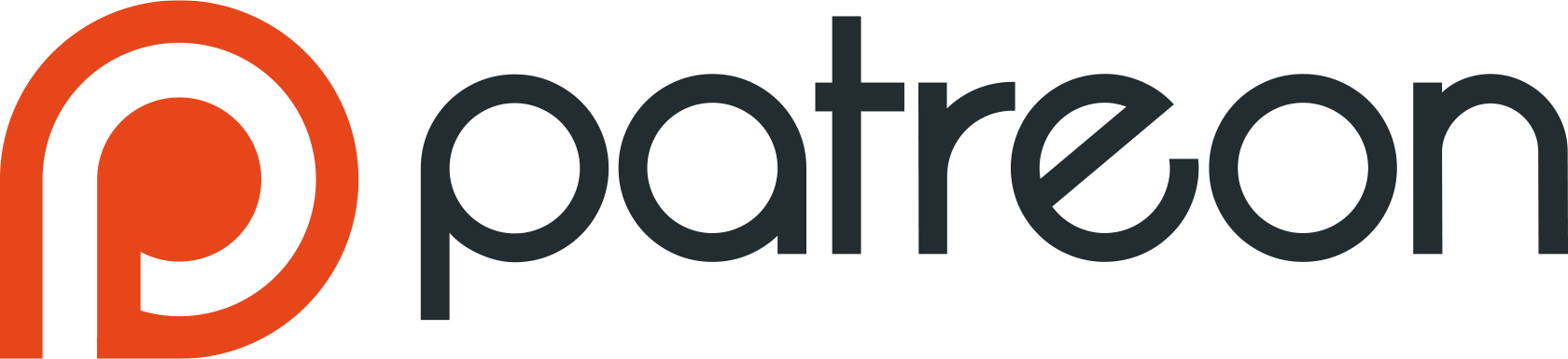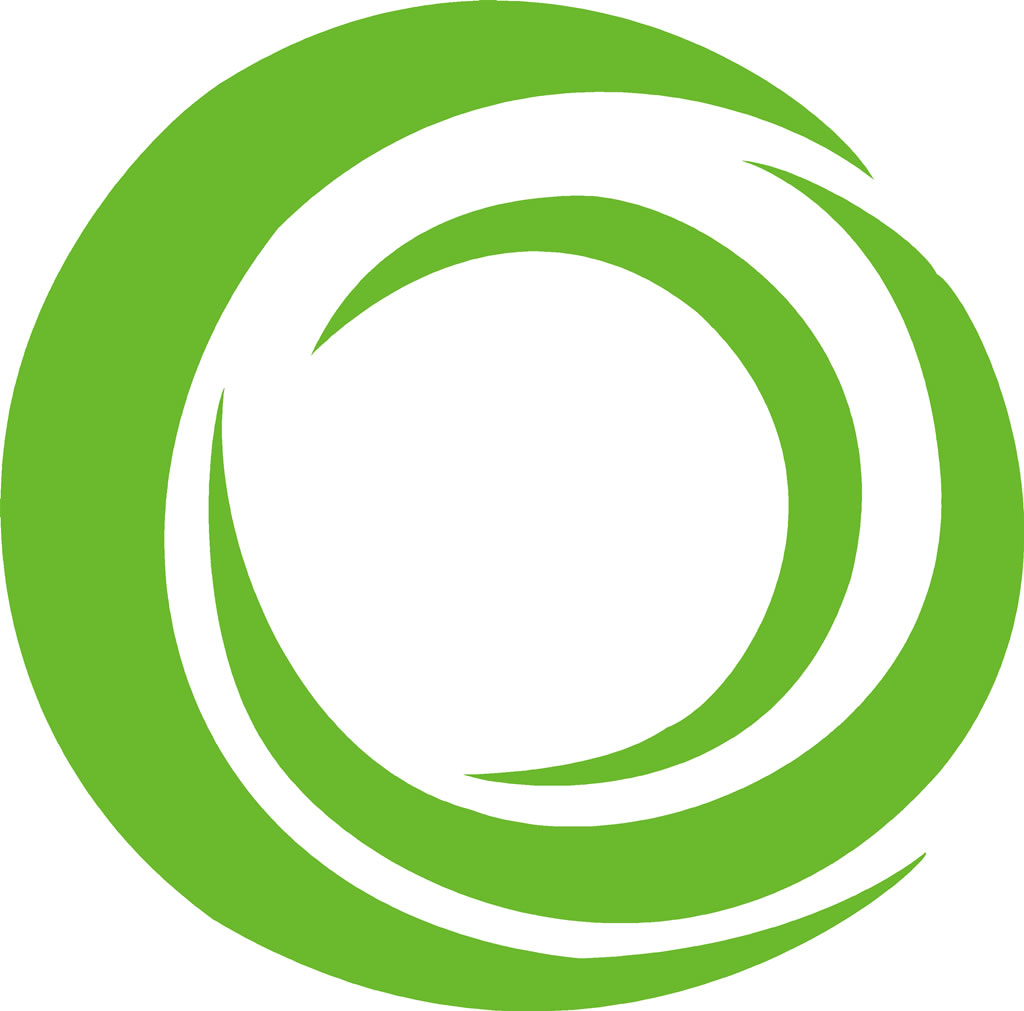
Ortus Developer Week
November 14-18, 2016
5 days, 20 Live Sessions
A FREE TRAINING EXTRAVAGANZA
Register for Free now!Dyno Might: Deploying CFML Applications to Heroku using CommandBox

With the rise of PaaS options, cloud-based and self-hosted, it's never been easier to rapidly deploy and scale apps. CommandBox now gives you a way to deploy CFML applications, using your choice of CFML engines, to the PaaS platforms Heroku and Dokku with our new Heroku Buildpack for Commandbox.
ColdBox 4.3.0 Released

We are pleased to announce the general availability of ColdBox 4.3.0, WireBox 4.3.0, CacheBox 4.3.0 and LogBox 4.3.0. This is a minor release with some great improvements and lots of bug fixes. So let's look at the major things in this release.
CommandBox 3.3.0 Released - server enhancements and bug fixes.
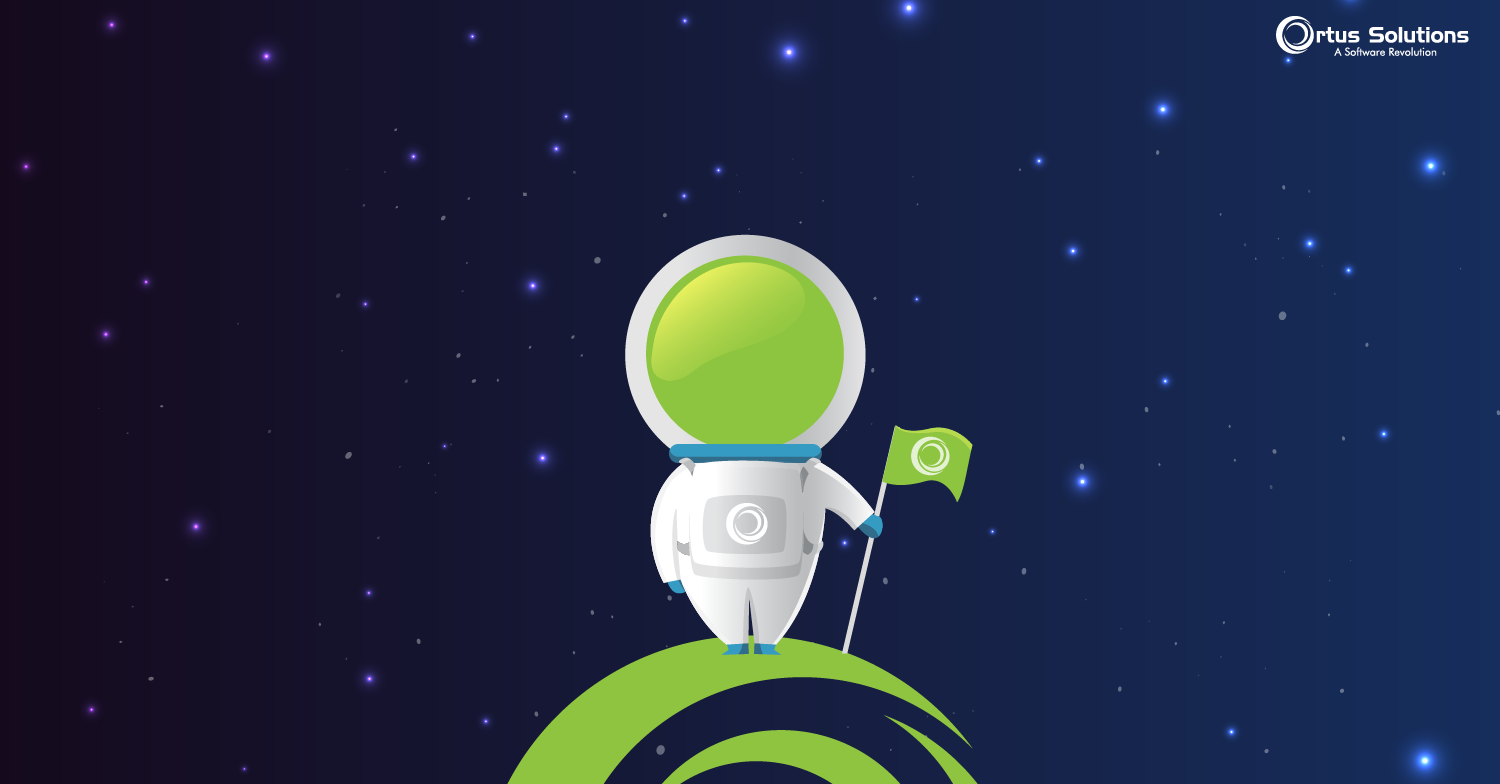
 We are pleased to announce a minor release of our CommandBox CLI, server, and package manager tool today. Version 3.3.0 of CommandBox is our second minor release since we added support for starting Adobe ColdFusion engines, Railo, and Lucee 5 web servers. This release has 46 tickets that focus on cleaning up more rough edges around the server implementatio...
We are pleased to announce a minor release of our CommandBox CLI, server, and package manager tool today. Version 3.3.0 of CommandBox is our second minor release since we added support for starting Adobe ColdFusion engines, Railo, and Lucee 5 web servers. This release has 46 tickets that focus on cleaning up more rough edges around the server implementatio...
New Adobe and Lucee CF Engines available for CommandBox

We've updated ForgeBox.io to have updated CF Engines for Adobe ColdFusion as well as Lucee Server to include some recent security fixes from each as well as some new yet-to-be-released Lucee features.
Here are the new Adobe ColdFusion versions:
- ColdFusion 11 Update 21 (10.0.21+300068)
- ColdFusion 11 Update 10 (11.0.10+300066)
Here are the new Lucee Server versions
- Lucee 4.5 Stable (4.5.3+020)
- Lucee 5.0 Stable (5.0.0+254)
- Lucee 5.0 Snapshot (5.0.1-snapshot+067)
- Lucee 5.1 Beta 2 (5.1.0-beta.2+031)
Ortus Developer Week 2016 - Hey you developer, What do you want to learn?

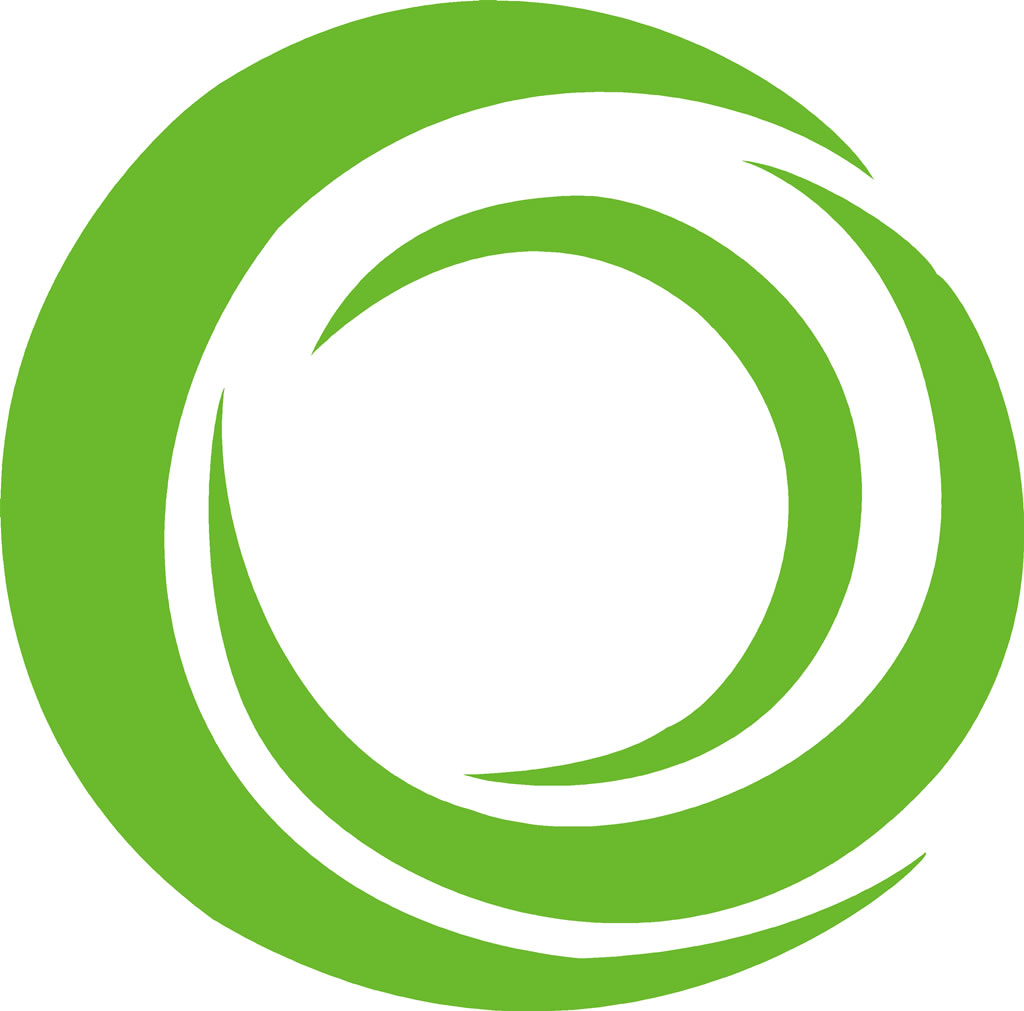
Ortus Developer Week
November 14-18, 2016
5 days, 20 Live Sessions
A FREE Training Extravaganza
CBCMS2016 - Building your Own Admin Modules - Part 4 - Extending ContentBox 3

Ready for part 4? Yes, part 4. We continue our small walkthrough of building your own Admin Module in ContentBox 3. The last few blog posts we learned the minimum requirements for a new module, to be controlled from inside of ContentBox. Then we learned how to add a handler and a view, and how to access the module from the front end entry point, and through the ContentBox admin entrypoint. In the last blog post in this mini series, we looked at adding a Submenu for your module, to an existing top level Menu item inside of the ContentBox admin. This blog post is going to show you how to add your very own top level Menu item, give it an icon, set permissions, and then add Submenu items to access your module.
CBCMS2016 - Building your Own Admin Modules - Part 3 - Extending ContentBox 3

In previous posts, we learned how to create a module inside of ContentBox, and then we added a handler and view so we could view the module behind the security of the login, but having an admin module, without menu items, is fairly silly ( usually ). In this blog post, we'll learn how you can add Submenu items to existing menus, like the Modules Main Menu.
CBCMS2016 - ContentBox ColdFusion CMS Roadshow 2016 - Links to Recordings, Posts and Closing Remarks

We definitely had fun sharing the latest features of our new ContentBox 3.0 modular CMS. We hope you boys and girls enjoyed it and are falling even more in love with our Open Source CMS and how it can get your projects done and out the door in not time.
For those of you who want to revisit the content from the Roadshow we have included the link to the webinars, recordings, ...


 We are excited to announce we have joined
We are excited to announce we have joined